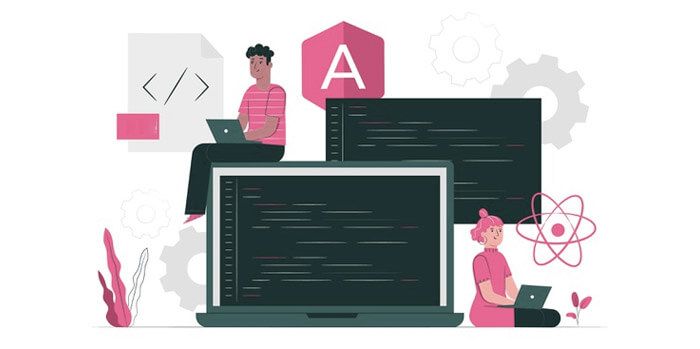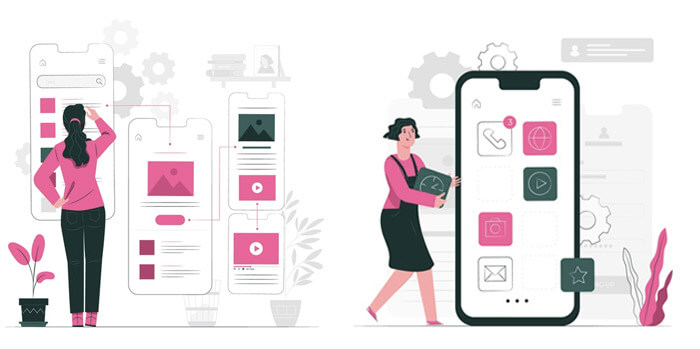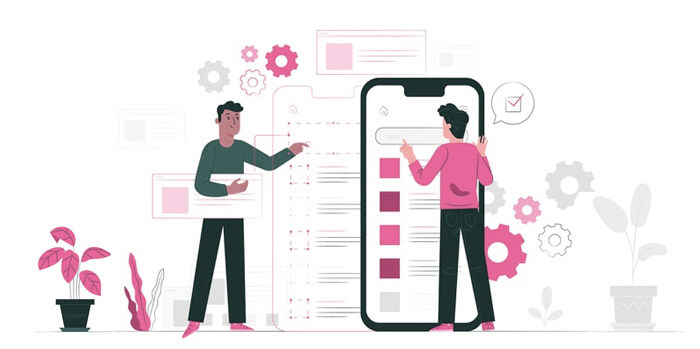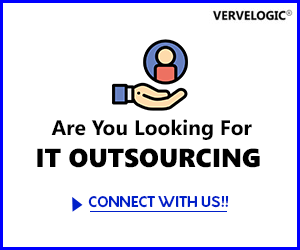How to make an app on iOS platform?
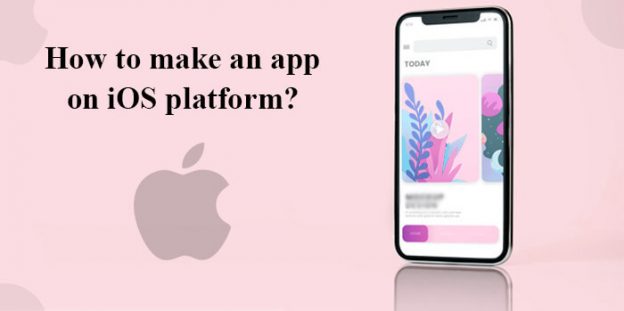
You have to be in line with the trends hitting the industry in order to survive in this highly competitive market. One of the trends from which we are unable to get over is the Mobile-first approach. Apply as many strategies as you can or spend loads in other marketing channels but if you are not available to your prospects on their phones, you are missing out on a really huge crowd. As we have already posted about publishing the Android app, let us know how to make an app to target iPhone users.
1. Set up Development Environment: The first requirement is to have a Mac as there is no official way to create or run Xcode on Linux or Windows. Now, what is Xcode? Xcode is the development environment on which iPhone apps are created. It is to be downloaded and installed on your PC in order to start with the development. For the development of iOS 10 apps, Xcode 8 and iOS 10 SDK are musts. You need to also have a dedicated text editor specializing in programming syntax to handle a large number of codes so install a good editor. As you know, vector graphics are important for an app to look good, you need to install a vector graphics program as well for creating designs and custom art on your app.
2. Familiarize yourself with Objective C/Swift: Objective C is an object-oriented language that is a derivative of C languages. This programming language is used to code an app for iPhones. You need to familiarize yourself with Objective C in order to code an ios application. It would be easy to grasp if you are already aware of concepts of C. If you just want to move back and forth through the screens, then learning Objective C is not even important but yes for functionalities, knowledge, and coding skills are important.
An alternative and newer option are developing the app using Swift which is said to offer a modern feel along with friendly syntax. For you to learn it, there are plenty of tutorials available online along with a lot of other developer communities. Else, hiring an iOS app development company is always an option. Also, in order to make your app publicly available on the app store, you need to have an Apple developer account. Create an account by going to the iOS Dev Center website.
3. Plan your app: Planning an application can take a month or a whole year because you have to think about a lot of things in order to decide your investment. Planning an app takes into account, the platforms, the target audience, number of screens, marketing strategies, etc. Having a design document highlighting all of the app functionalities, UI sketches, and flow between screens is important. Get it reviewed with the stakeholders and freeze it before moving on to the development part.
Determining your target audience would help you create a list of final functionalities that you need to have in your app in phase 1. Moreover, it is also important to address an issue by means of an app so that it can be useful for people and you get a good number of installs. Planning your app also comprises planning the UI design. Means, options should be clearly visible, navigation should be smooth, design should be minimalistic, etc.
4. Create the app: It starts with creating a new project in Xcode where you select “Application” under the heading “iOS”. In the template section, choose “Empty Application”. There are various templates you can proceed with. Then, the Product Name, your company identifier, and the class prefix need to be provided. You can then select Storyboard (Visual representation of screens) from the File menu. You have to assign a storyboard to the project you are working on. Using the View controller, you will be able to add your first screen. View controllers are added to the storyboard in order to see how the content would be displayed to the end-user. Interface objects such as buttons, labels, text input fields can then be populated on the screen by clicking and dragging from the list. You can also customize the objects which are followed by the creation of a navigation bar and adding functionality to it like giving the title, buttons, and properties.
5. Test your app: There is a built-in iOS simulator offered by Xcode through which you can test your app on various simulated ios devices. To start the Simulator, you need to choose “Simulator and Debug” from the Xcode window drop-down menu and then it allows you to choose the device you want to test your application on. Then, you can create a build for your app by clicking on Build to basically compile and run your app. The iOS simulator opens up when the build process is successfully completed, and you can begin your testing now. If your app crashes, you need to open debug console and look for the error messages to know what are the existing bugs. Debugging can be a tedious process but keeps sheer importance. After debugging, you can also distribute the application among your circle to let people point out more issues if they face any so that end-users do not have to suffer.
6. Release your project: Select Device and Release from the drop-down menu. Press the “Build” icon. In the Finder, navigate to your project’s build folder and look for the “Release-iPhones” folder. Inside there will be an app. Zip it up into an archive. Then, open the iTunes Connect dashboard and complete all required information. Select “Add new Application” under “Manage Your Applications”. Enter all the required information associated with your app like Name, Description, category, etc. Upload icon, screenshots, and other important artworks. To upload your app finally, you have to click on “Ready to Upload Binary” for which you have to download the Application Uploader tool. Once you install it, choose the app you want to upload and the Distribution zip you created earlier and upload the same. Now, you have to wait till Apple reviews your app and makes it live on iTunes.
Connect with us through the comment box in order to receive any kind of assistance regarding the iPhone app development process.